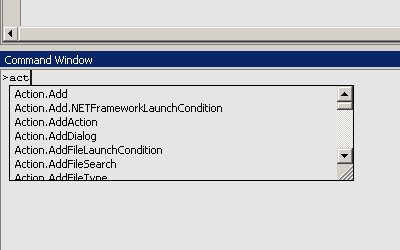- I could not move the mouse between the guest system and the host system. Each time I wanted to move from one OS to another, I had to click to grab input and press Crtl+Alt to release it.
- I could not use the toolbar at the top of the VMware Player without leaving the guest system.
- I could not use the guest system in fullscreen mode.
- I could not change the size of the guest system (in a way similar to changing screen resolution) by simply resizing the VMware Player window.
I installed VMware Tools and it solved all the problems.
This article explains how to install VMware Tools in VWware Player.